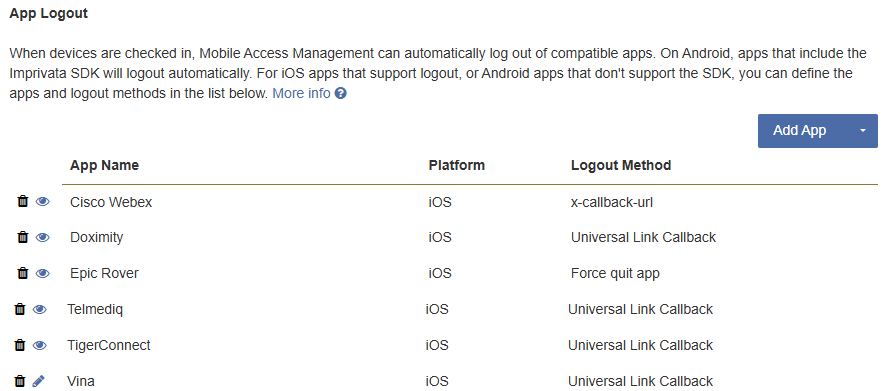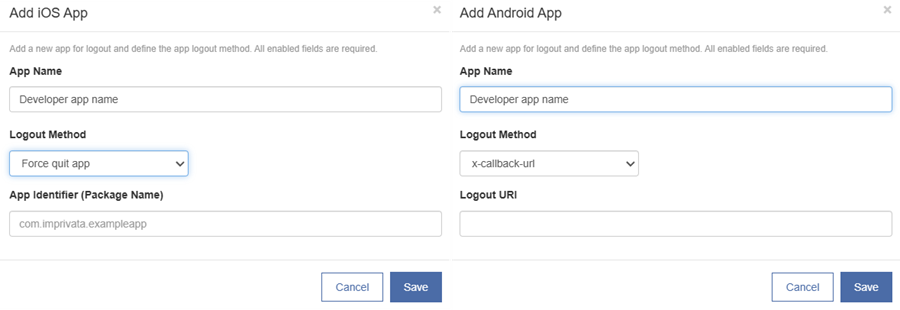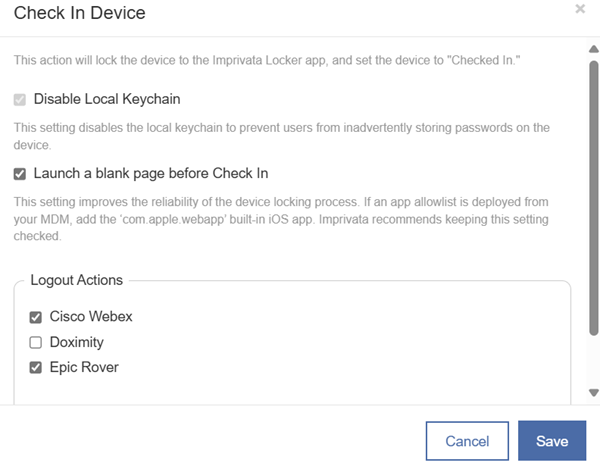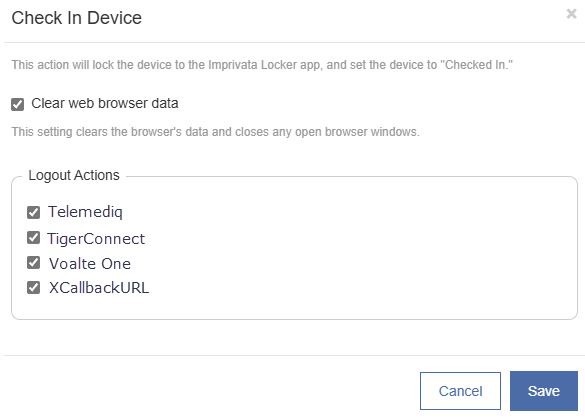Check In Device Actions
Mobile Access Management supports logout of several commonly used apps, including Epic Rover. As support for new apps is added, MAM also allows customers to add their own custom integrations. Imprivata maintains a list of apps supporting Mobile Access Management
Epic is a registered trademark of Epic Systems Corporation.
Add a New Logout Action
To add a new logout action:
-
In the MAM console, navigate to Admin > App Logout.
Mobile Access Management displays any configured App Logout schemes.
Click to enlarge
-
Click Add App to add a new app with a logout action. Select either Android app or iOS app. Specify the following information:
-
App Name: This field is for your own purpose, but Imprivata recommends using both the app developer and app name.
-
Logout Method: Set this according to the logout method supported by your app and your device OS (iOS or Android).
Mobile Access Management supports the following logout methods:
-
Force quit app - Forcibly closes any app like Epic Rover. iOS.
-
Universal Link Callback — Recommended. More info in our ULC documentation. iOS.
-
x-callback-url — More info at x-callback-url.com. iOS.
-
Interapp callback — use this for other callback mechanisms using Interapp-style (“app://…”) links. iOS.
-
Clear app data — Android
-
Clear app cache — Android
-
Force stop app — Android
-
Clear cache and stop — Android
-
-
App Identifier (Package Name): Enter the app identifier (package name) when you select one of the methods: Force quit app, Clear app data, Clear app cache, or Force stop app.
-
-
Logout URI: Enter the app’s appropriate logout URL or URI here.
-
Universal Link Callback — enter a URL to the app’s associated domain. The URL must begin with “https://” and should include the path to the app’s logout action.
Do not include “ulc-success” or “ulc-failure” as Mobile Access Management will add these as needed.
-
x-callback-url — enter the URI to the app’s logout callback. These will not begin with “https://” but with a URI scheme specific to the app, such as “your-app://x-callback-url/…”.
Do not include “x-success” or “x-failure” as Mobile Access Management will add these as needed.
-
Interapp callback — like x-callback-url, these will start with an app name and not “https://”. The Interapp callback URI must include the string “[CALLBACK]” somewhere in your URI. Mobile Access Management will replace that token with an appropriate callback URL.
Click to enlarge
-
-
After you add the new app logout, select the option in your Workflow's Check In actions.
Built in apps can be removed from Check In actions to keep the list short and applicable only to apps used in your environment, but can easily be re-added by selecting + from the Apps Removed from Check In workflows section.
Check In Device Actions
The options available for Check In Device actions depend on the platform of your devices - iOS or Android.
For iOS devices, the Check In Device Workflow action will launch the Imprivata Locker app, and lock the device. The action supports several options.
Click to enlarge
Disable Local Keychain
Disables the local keychain to prevent users from inadvertently storing passwords on the device.
Requires MAM Launchpads running 7.0 or later.
This setting is enabled for all new and existing workflows.
Logout Actions
Before locking the device, Mobile Access Management can perform one or more actions on the device to log out of apps.
Imprivata uses the Universal Link Callbacks standard for logging out of apps. Mobile Access Management can log out of any app that follows this standard.
Imprivata maintains a list of apps supporting Mobile Access Management on our site.
The following apps are some examples of different logout types:
-
Apps fully supporting Universal Link Callbacks
-
Telmediq
-
TigerConnect
-
Vocera Vina
-
-
Apps partially supporting Logout (no Mobile Access Management configuration required)
-
Mobile Heartbeat MH-Cure and Banyan — for best results, enable MHB’s Logout when Connected to Power setting. Reach out to Mobile Heartbeat support for assistance in configuring this setting.
-
-
Apps supporting an older standard, requiring additional taps on first use
-
Cisco Webex
-
Voalte One
-
Launch a Blank Page Before Check In
Improves the reliability of the device locking process.
-
Set Launch a Blank Page Before Check In for devices running iOS 18.6 and later.
-
Do not set Launch a Blank Page Before Check In for devices running iOS 18 through 18.5.
-
In newly-created Workflows, the setting is not selected.
-
If you deploy an app allowlist from your MDM, add the 'com.apple.webapp' built-in iOS app.
For Android devices, the Check In Device workflow action will launch the Imprivata Locker app, and lock the device. The action supports several options.
Clear web browser cache
Clears the device's browser cache and closes any open browser windows.
Logout Actions
Imprivata maintains a list of apps supporting Mobile Access Management.
Click to enlarge